If you are using an Android phone, you know that “app crashing” or any “process stopped working”is a common issue. A number of readers have asked me “how to fix the Android system crashes and issues like “the process android.process.acore has stopped“? I would say that Android is such a system which includes a number of bugs and also its fixes. Developers have provided the troubleshooting options for every type of issue whether it is related to the phone software or its hardware. Similarly, they have also provided the solution for ‘android.process.acoreerror’ which likely occurs in most Android smartphones including brands like Samsung, HTC, Motorola, Micromax, Asus, Karbonn, Xolo, Sony, Nexus, LG, Lenovo, Mi, Lava, Huawei, Nokia, Microsoft and others.
Why the “android.process.acore has stopped” issue occurs?
The Android acore process is a message which repeatedly appears in spite of dismissing the error every time. This affects your phone browsing and consistent access to the phone because as many times you keep dismissing the message it will keep occurring. This message might appear due to error on your phonebook contacts and messenger apps. A number of smartphones consisting of Android Jelly Bean, KitKat and Lollipop have faced this trouble and the phones stopped working. Even users accessing the older versions of apps like Gmail, Google Hangouts and Facebook Messenger have gone through this error. This likely happens due to older software so I would recommend you to update your Android version to fix such errors.
How to fix the “android.process.acore has stopped” issue?
(1) Clean up cache and data of contact related apps
- First take the backup of all your contacts. This is extremely important.
- Go to Settings > Application Manager or Apps.
- Tap on Contacts.
- Tap ‘Force Stop’ and confirm the action.
- Scroll downwards and press Clear cache. Now tap on Clear data and too.
- In Android 6.0, you will find clear cache and clear data in “storage” suboption.
- Go back to Application Manager.
- Scroll down and open Contacts storage.
- Press Force Stop and confirm the action.
- Tap on Clear cache, and then on Clear data and confirm the action.
- Reboot your phone and use the contacts backup to restore all your contacts.
(2) Disable Sync for Facebook Messenger and delete and restore all contacts
Facebook Messenger is a free messaging app for Android, iPhone, iPad, iPod, Mac and PC which is available for free download. In case you are using Facebook Messenger for syncing contacts and predict that this trouble occurred from there then try the method below.
- If still “unfortunately the process android.process.acore has stopped” issue has not fixed then try this out.
- Keep a backup of all your phonebook contacts.
- Go to Settings > Accounts > Facebook.
- Turn off Sync by unchecking the check box.
- Delete all contacts from your device by going to the Contacts app.
- Reboot your phone and restore all your contacts.
(3) Reset app preferences
To reset app preferences,
- Go to Settings > Apps.
- Press the three dots at the upper right corner of your phone screen.
- Choose ‘reset app preferences’.
(4) Clear data of Google Play Services
Even after attempting these troubleshoots the android.process.acore has stopped issue is occurring, then try clearing the data of Google Play Services. If the error really occurred due to Google Play Services or Google Play Frameworks then the procedure will resolve your issue for sure.
- Go to Settings > Apps.
- Scroll down to Google Play Services and tap on it.
- Tap on Manage space > Manage search data.
- The search data page will list the services used by Google Play.
- To clear data for a particular app, tap on the app’s name.
- The App info screen will appear > tap on clear data. Confirm the action by clicking on Ok.
- To clear cache, click on ‘Clear cache’ under App info.
- The apps with Google Drive integration stores files on your device to improve performance and allow the apps for offline usage. To clear those files tap on the ‘Clear’ button under Local Drive storage.
- Confirm the action.
(5) Perform a Hard reset
If the error did not occur due to Google Play Services then try doing a hard reset on your Samsung Galaxy or HTC One device.
- Switch off your phone.
- Press and hold the Volume up + Home + Power button at the same time.
- When the logo appears, release the Power button but keep holding the Volume up + Home button.
- The Android System Recovery mode will appear.
- Release the Volume up and Home button.
- Press the Volume down button a number of times to highlight ‘Wipe data/ factory reset’.
- Press the Power button to select it.
- Press the Volume down button until the ‘Yes- delete all user data’ appears.
- Press the Power button to select and begin the reset.
- When the process is completed, the ‘Reboot system now’ is highlighted.
- Press the Power button to restart your device.
This will definitely solve com.android.phone has stopped unexpectedly error in HTC One and all other android phones.
(6) Factory reset your phone
If none of the above procedures work out then do a factory reset of your phone. Factory resetting will wipe out all your phone data, messages and contacts. So make sure you keep a proper backup of your complete data before doing this.
To factory reset your Android phone,
- Go to Settings > Backup and reset.
- Tap on Factory data reset –> Reset device.
The restoration will take a few minutes and on rebooting your phone will be a brand new device.
So you have learnt what is android.process.acore and how to troubleshoot it. Using an Android phone will probably cause you certain software issues. This is why it is necessary to keep your phone software updated with the latest releases. If you are unable to upgrade the software then take your phone to the customer service centre. They will definitely help your update it.
Let me know which solution has worked for you to resolve ‘process android.process.acore is not responding’ issue. You can also check CNET forums for an additional solution.





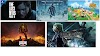
0 Yorumlar